Getting Started with Git on Eclipse
1 Step 0 – cleanup
If you have genesis/propagators checked out via SVN, remove them.
2 Step 1 – Install egit if you need it.
Download the git plugin for eclipse. You will be using the egit plugin, which is a version of git implemented in java. The procedure for using egit is the same regardless of your operating system.
- Check to see if you have egit – go to "window"->"show view"->"other" and see if you have "Git". If you do, then you have egit already installed and you should go to Step 2.
- Otherwise, go to "Help"->"Install New Software" and enter: http://download.eclipse.org/egit/updates
- Select egit only and continue through the installation procedure to install the egit plugin.
3 Step 2 – configure network settings
You will need to configure the SSH2 settings in eclipse to use egit with csail's AFS kerberos servers.
Go to "window"->"preferences"->"General"->"Network Connections"->"SSH2"->"Authentication Methods", and deselect every authentication method except "password".
4 Step 3 – checkout git repositories
- Bring up the git repositories window by going to "window"->"show view"->"other" and selecting "git"->"Git Repositories."
- You will be adding two git repositories,
genesisandpropagators. - Click on "Clone a git repository and add the clone to this
view" (or the button in then image below) and type in:
URI (leave blank – it is auto-generated by the other options) host svn.csail.mit.edu repository path /afs/csail/group/genesis/git/propagators.git protocol ssh port 22 user <your-username> password <your-password>
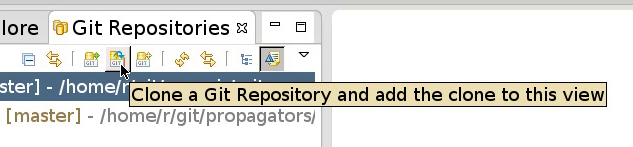
The button which you can use to clone a git repository.
- Be sure to select "Store in Secure Store" so you don't have to type your password a million times.
- Note that the "local storage location" in the prompt is where the
actual project files will be stored. You can not put these files in
your "working directory", because then eclipse and egit will step on
each other's toes.
You must choose "local storage location" to be something other than your working directory.The default path should be fine. - Be sure to select "import all existing projects after clone finishes" while cloning the repository. This will make the project available in the "package explorer".
- You may disregard the options concerning "working sets"
Note that the wizard prompt will disappear after you clone your first repository.
- For Genesis, type:
URI (leave blank – it is auto-generated by the other options) host svn.csail.mit.edu repository path /afs/csail/group/genesis/git/genesis.git protocol ssh port 22 user <your-username> password <your-password>
You should now have a functional checkout of both propagators and genesis checked out and ready to go.
You should consult http://git-scm.com/book to learn about git. I highly recommend that you learn to use the command line interface to git as well as it can help you when things go wrong with the eclipse GUI. The pro-git book above explains how to install the command line interface to git on all operating systems.
To learn how to use egit, I recommend you visit http://www.eclipse.org/egit/documentation/.
5 Known Errors
- If the projects do not appear in the "package explorer" as java projects, go to the git repository in the "Git Repositories" window, right click, and select "import projects".
- If the git interface does not appear under the "Team" interface in the "project explorer", then right click on the project, select "Team" and then "share this project". The defaults are fine for enabling git.





